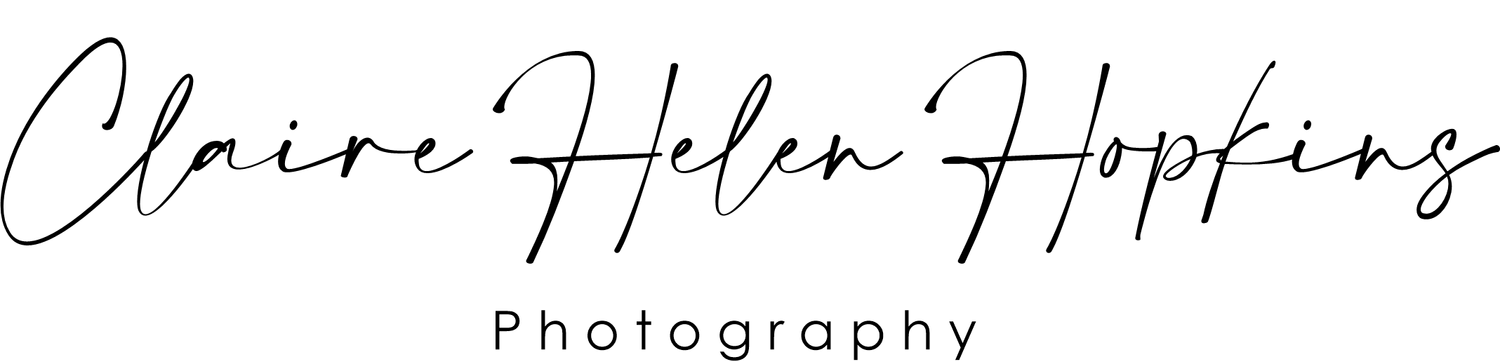Colour Accuracy and Screen Calibration
In our journey to look at how we can get our prints to better resemble what we see on our screens, we have looked at the fundamental colour differences between light and ink, as well as looked at the range of colours our screens can display. The next piece of the puzzle is to look at how accurately our screens display colours, and what we can do to improve this.
Many of us have taken our smart phone images to a local print shop or online ordering service, only to have our images come back much darker than we have seen on our screens and the colours looking at little yellow. In this guide we will look at what we can do to improve upon this.
We have become accustomed to judging our smartphone screens on how bright they can get. This is indeed an important consideration where we are using them outside in bright sunlight, but provides us an unrealistic impression of what the photos may look like when printed. Screens on our devices are all backlit allowing us to generate high levels of brightness, when we look at printed photos however, it is the amount of light that is reflected back from the paper and ink that is more important. When dealing with light, white is produced by the primary colours all coming together, when working with paper however, white is dependent on the colour of the paper and how light reflects back to us form it.
Colour Temperature
We previously discussed light being additive, where Red, Green and Blue light sources come together to become white light. The light in a room from a bulb or the sunlight outside, will both be perceived by us a being ‘white light’ but actually have differing amounts of Red, Green and Blue light coming together. The white light from our light bulbs has a higher Red component, whereas daylight has a larger Blue component. When seen in isolation, our eyes accommodate to each source and see it as white, but when seen alongside each other or printed, we can more easily notice the difference. We use the term colour temperature to describe these differing ‘white points’.
When a theoretical black object is heated enough to give off light, the colour of the light emitted by the object is described in the degrees kelvin it has reached. This scale is used to describe the white point in terms of temperature. In the chart blow you can see that the more yellow toned light, that comes from a tungsten bulb, is described as a white point of 3000K, whereas a clear blue sky is closer to 10,000K. The way we describe the rising temperature of the scale may seem paradoxical with a blue light described as a cool white and lower temperature as a warmer white, but we associate warmth with oranges and reds and coolness with blue tones.
Colour temperature in Kelvin
When we look at an image of our computer screens or smartphones, the areas of an image that are white, will be displayed on the screen according to the white point set. ‘Out of the box’ our screens are setup to display white with a higher blue component. This cooler white may well be pleasing to the eye, but when the image is sent to a printer, it can lead to the whole image looking more yellow in hue than expected.
Light is additive so colours come together to produce white light at a temperature according to the components described above. Ink is subtractive, so relies upon white being produced by the colour of the paper we are using in combination with the ink. Light can produce a wide range of white points and still be perceived as white, but when we try to translate this to ink on paper, we are limited by the paper used, inks and ambient lighting the photo will be viewed in.
When editing an image for screens, a cooler white could be chosen and be representative of what others will see, but when we edit for print we need to set a warmer white point to better approximate what our prints will look like on paper. If our screens are set to this more realistic white point then we can better make adjustments to our images that represent what they will look like when printed.
Colour Perception
We can probably all remember ‘that dress’ which became an internet meme, was it black and blue or gold and white, a question that was hotly debated and argued about all over the internet at the time. The way that we perceive colour is heavily influenced by the environment we are in, ambient lighting as well as our own brain’s individual way of interpreting colours.
A colour displayed on a dark background will appear lighter than the same colour displayed against a lighter background. In the image below, the center boxes are both ‘middle grey’, but the box on the left looks lighter against the black background.
Light vs dark background affects colour perceived
When we are editing our images, an application like Adobe Lightroom allows you to change the colour of the background screen to a more neutral middle grey, but this is not the only consideration. In the second image below, the center boxes are again identical and set at ‘middle grey’, but the warmer orange background makes the grey look a little lighter than the cooler blue background on the right. The mix of colours in our images will have an effect on how we see them. This effect is less noticeable when the brightness is lowered.
Colour warmth of background affects colour perceived
Finally the amount of light in the room, and it’s ‘colour temperature’, also has an influence on how we perceive the colours on our screen, as well as what a photo from our printer will look like in this lighting
What we need now is a way of bringing all this together and adjusting our screens to display colours more accurately for the purposing of printing.
Calibration and Profiling
Screen calibration involves getting your display to a consistent accurate level, using either a device called a colorimeter or a spectrophotometer, which measures the characteristics and saves these in a profile file for your display. Small adjustment made to the screen which becomes more ‘colour accurate’, allowing us to better edit our images for print or online use. Each screen will have it’s own range of colours or ‘gamut’ it can display, and this can be compared to one of the standard colour spaces.
These devices are used in conjunction with included software to measure the colour output from our screen and compare it against the colour sent to the display.
Typically they will help us adjust areas such as;
Screen brightness can be adjusted to optimize the viewing experience. Ambient lighting levels can be measured by the device and a recommended level to set the screen brightness can be made.
The ‘white point’ of the screen can be set to a value that better represents the media our images will be output to. Typically in the range of 5000K to 6500K.
Adjustments will be made to how the screen displays colours so that the colour of our screen as measured by the device, is more in keeping with the actual colour sent to the screen. The colours our screen then display become a far more accurate representation of the colours in the image file itself. Editing using a colour accurate screen is a key step in trying to ensure our printed output matches our screens as close as possible.
In the image below the device camera is placed over the screen and the screen brightness has been adjusted to a level that better fits in with both the ambient lighting level as well as being more representative of what our printed output will look like. This same camera can read the colours generated by the included software and compare this to the colours sent to the screen. Adjustments made as a result of this process give us a ‘colour accurate’ calibrated screen.
Colorimeter measuring screen colours
When the colorimeter has finished, it saves its results in a profile file that our computers can use to ensure that our screens are as colour accurate as they can be. The image below shows how the screen profiled has been calibrated and identified as being able to display all of the colours available in the P3 colour space.
Colour profile of screen as compared to a standard colour space
As described previously, the sRGB colour space is more common amongst monitors and laptop screens, it is smaller than the P3 or AdobeRGB colour spaces seen with wider gamut monitors, but remains the standard for images across the internet, and contains more colours than many desktop focused printers are capable of printing. The image below shows how the wider gamut, more photography focused, screen profiled covers more than the sRGB colour space.
Colour profile covers more than the sRGB colour space
Display profile selected in display setting menu of Windows 11
The profile for your calibrated screen can be selected from the display settings menu in your operating system. Over time our screens can change so it is worth while recalibrating every few weeks/months.
Some screens can be bought already calibrated, and are better ‘out of the box’ for editing images without using a hardware calibration device. If you wish to get the best out of your computer for photo editing however, calibration provides a consistent starting point. If you have a screen that was calibrated by the manufacturer or do not have access to a colorimeter, dropping the screen brightness to about 1/3 of its maximum will help you begin to view images on screen in a way better representative of what your prints will look like.